General Questions
Do I need a name and password for this website?
Most of this website can be viewed without logging in with a name and password. However, if you click on any of the Social Network menu options, you'll be asked for a name/password because our Social Network is a "closed" community and not publicly viewable. In this way, your privacy is assured. If you would like to request a login, just fill out the contact form at the bottom of this page and in the "Comments" field tell us the year you graduated from West Seattle High School. If you're not a graduate, please tell us your affiliation with the West Seattle Alumni Association, and we'll email you your own name and password right away.
Once you login, you'll have many more options in the upper-right corner of your screen. If you uploaded your photo on your profile page, you'll see your photo in the upper-right after logging in. Just move your mouse over that area and you'll see all the many places on the Social Network that you can explore.
How do I submit articles or request updates to the site's calendar?
If you have an article you'd like to submit, or would like to request an update to the site's calendar, just fill out the form at the bottom of this page...one of our moderator's will get back to you right away.
Who do I contact if I think something needs changed or updated?
If you'd like to see anything changed on our site, just fill out the contact form at the very bottom of this page and one of our moderators will get back to you right away. Remember, this is YOUR site and we're going to do our best to fulfill your requests. :
Social Network Questions
Working with Forums
Working with Forums
BuddyPress forums are designed to allow groups to create and manage their own forums; it doesn’t provide a discussion forum for the entire network (so you will use the forums as discussion areas within groups you belong to...see the FAQ on "groups").
However, members can easily search all public forum topics using the BuddyPress Forums Directory. Any member can post reply to a forum post or start a forum topic in any public group, even if they aren’t a group member — adding a post or replying will auto join them to that group.
Forum topics don’t displayed on the Forum Directory until a group has been created and a forum post has been added to the group. In other words, forums are created in the "Groups" area of our Social Network. When you create a group, you'll be asked if you want to associate a forum with the group...by saying "yes" to that option you'll automatically create a forum for the group which will conveniently be seen in the "Forums" section of our Social Network, which everyone can post to and read. However, groups can be created and then have a forum associated with in any time in the future. To do this, simply go to the Groups section and open your group. Then click "Admin > Forum" and you'll be able to add a forum to the group. Be sure to read the "How to Create a Group" which gives a step-by-step set of instructions to get your group's forum up and running.
The BuddyPress Forums Directory
Click on "Forums" under "Social Network" on the Top Menu
The Forum Directory lists all forum topics, by all Groups, created within the community, sorted by the most recemtly active. Forum topics can easily searched or be filter (by Last Active, Most Repies and Unreplied).
Writing a New Topic using the Forum Directory is as simple as:
- Click on the forum that interests you, and it will take you into that forum
- Click "New Topic"
- Add your Title
- Add your content
- Insert your tags and select any other options...
- Click Submit
Important !!! If you click on a forum and it takes you to a page that says the forum does not exist, there's a quick fix for that. Go to the "Groups" section ("Social Network > Groups") and open your group. Find the tab towards the right which is labeled "Admin" ... click it. After you click "Admin", click on "Forum" just below. Now, put a "check" next to the phrase "Yes. I want this group to have a forum." ... Now, just wait a few minutes and your forum will be active. You can now see the forum by clicking "Forums" under "Social Network" on the Top Menu.
How to Create a Group (and add a discussion "Forum" to the group)
How To Create A Group
Any member can create their own public, private or hidden (invitation only) group on our Social Network using the "Create a Group" link in the Groups Directory.
About the Group Directory
The Groups Directory is accessed by clicking on "Groups" under "Social Network" on the top navigation menu or using the "Group" link under Howdy, User in the toolbar at the very top of your browser. It lists all groups from most active to least active, displayed as 10 groups per page.
Groups in the Directory can easily be searched or filtered (by Last Active, Most Members, Newly Created or Alphabetical) to find that groups that most interest you.
You can also join and leave a Group using the Groups Directory page by clicking on Join Group or Leave Group.
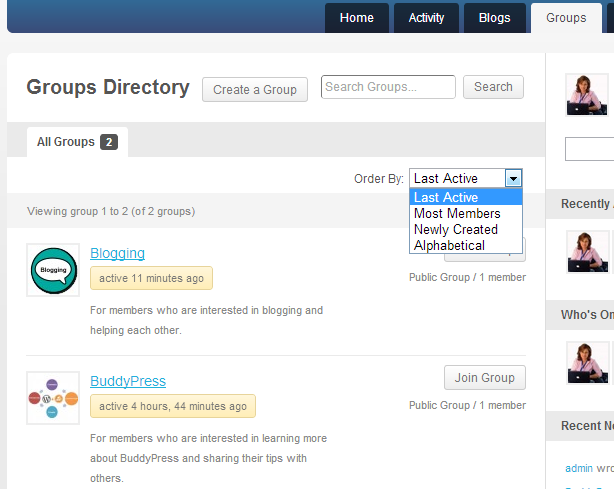
A new Group is created as follows:
1. Go to the Groups Directory by clicking on Groups under "Social Network" on the Top Menu.
2. Click on Create a Group

Add your Group Name and Group Description — be descriptive enough so other members can understand the purpose of your group.
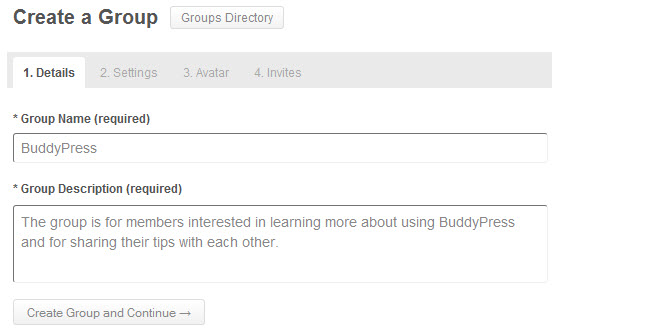
3. Click Create Group and Continue
4. Choose your Group Settings Privacy option and the click Next Step - select either to create a public, private or hidden (invitation only) group. On the next step you'll have the option to add a forum to your group. This would be the time to create a forum if you want one.

5. Upload your Group Avatar (optional) and then click Next Step.
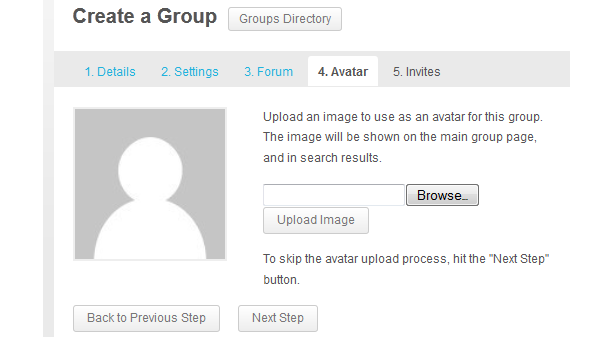
6. Send Group Invites to people from your friends list (if you want) and click Finish.
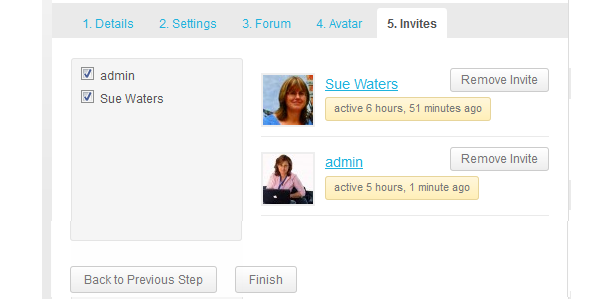
Pesto! You’ve created a group!
Important !!! If you are creating a group and adding a forum to it, there is one final step to activate the forum. Open your group and find the tab towards the right which is labeled "Admin" ... click it. After you click "Admin", click on "Forum" just below. Now, put a "check" next to the phrase "Yes. I want this group to have a forum." ... Now, just wait a few minutes and your forum will be active. You can see it by clicking "Forums" under "Social Network" on the Top Menu.
Groups are related to "Forums"
Our forums are designed to allow groups to create and manage their own forums; it doesn’t provide a discussion forum for the entire network (so you will use the forums as discussion areas within groups you belong to...see the FAQ on "groups").
However, members can easily search all public forum topics using the BuddyPress Forums Directory. Any member can post reply to a forum post or start a forum topic in any public group, even if they aren’t a group member — adding a post or replying will auto join them to that group.
Forum topics don’t displayed on the Forum Directory until a group has been created and a forum post has been added to the group. In other words, forums are created in the "Groups" area of our Social Network. When you create a group, you'll be asked if you want to associate a forum with the group...by saying "yes" to that option you'll automatically create a forum for the group which will conveniently be seen in the "Forums" section of our Social Network, which everyone can post to and read. However, groups can be created and then have a forum associated with in any time in the future. To do this, simply go to the Groups section and open your group. Then click "Admin > Forum" and you'll be able to add a forum to the group.
Our Social Network is built with "Buddypress", so you can find more info about Groups and Forums by doing a Google search on "how to use groups on Buddypress".
What's the easist way to get started using the Social Network?
Here is a small guide on how to get started with your private Social Network. (Only registered users on this site can acces the Social Network section, so you know that only WSHS Alumni Association members will see your activity) How to Get Started Using the WSHS Alumni Association "Social Network"
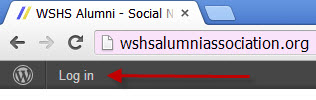
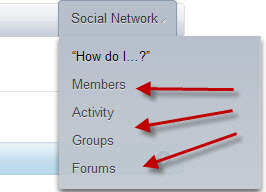
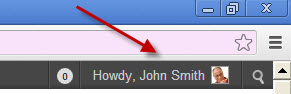
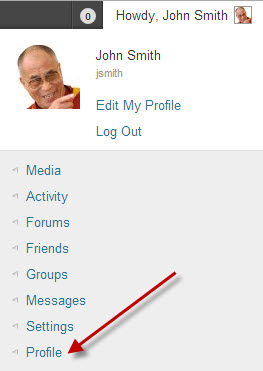
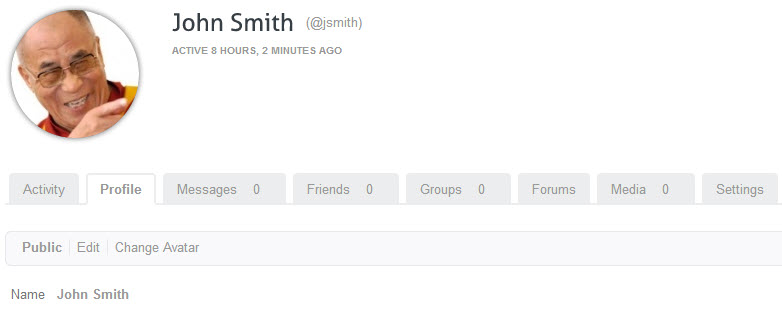
How private is this site's Social Network?
The WSHS Alumni Association has its own "private" Social Network. The only people who could ever see anything posted on your Social Network would be individuals who have a login name and password (that can only be issued by one of the moderators). Needless to say, only individuals directly affiliated with the WSHS Alumni Association would ever be given a login name and password. So, rest assured that your Social Network is a completely private and tightly-knit community.
Does anyone monitor or moderate our Social Network?
There are several volunteers who monitor everything going on inside your Social Network. Anytime you fill out a form to send us a question, someone will definitely get back to you right away. :
Uploading Photos, Videos & Music
How do I upload photos, videos and music?
Short User Guide for uploading Photos, Videos and Music
This guide will help you learn more about "BuddyPress Media" (the program we've installed for you, which makes it easy to upload and share your photos, videos, and music) and how to use it’s features. . You can upload photos (.jpg and .png and .gif files), music (.mp3's) and videos (.mp4 only) and share them with your community.Uploading Pictures, Music and Videos
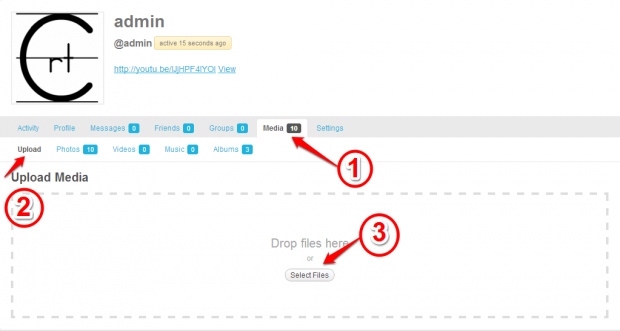
- You need to go to your profile page (Hover over the word "Howdy" in the very most upper-right corner of your screen, and then click "Profile"). Next, select the “Media” tab.
- Next select “Upload” tab.
- Now select the file you wish to upload. It can be either a picture, music or a video file (music needs to be in .mp3 format and video files must be mp4's.
Making an Album
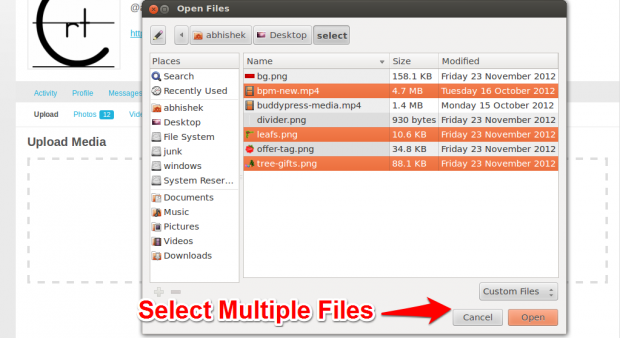 You can create an Album by uploading multiple files together. Upload pictures, music and video in one single album.
You can create an Album by uploading multiple files together. Upload pictures, music and video in one single album.
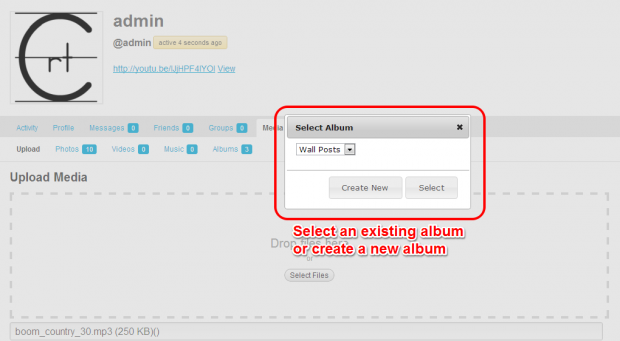 Go to “Media” tab, select Upload tab. Now select all the files you wish to upload.
Go to “Media” tab, select Upload tab. Now select all the files you wish to upload.
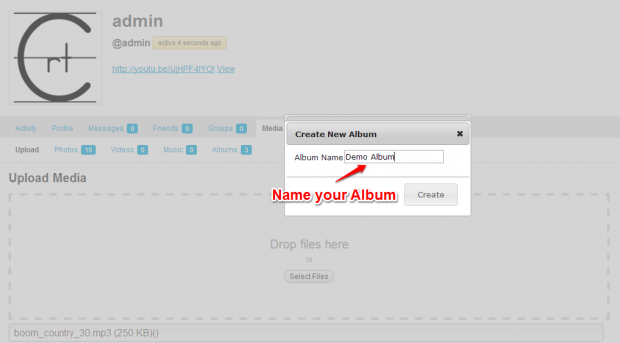 Next you will get an option to select an existing album or create a
new album for the files your wish to upload. By default all your
uploads are placed in the ‘Wall Post’ album. After you've uploaded your files, open them by "clicking", and when you see it displayed, look for a small option below it that says "Edit". Click on "Edit" and you'll be able to add several sentences of description for your viewers to read.
Next you will get an option to select an existing album or create a
new album for the files your wish to upload. By default all your
uploads are placed in the ‘Wall Post’ album. After you've uploaded your files, open them by "clicking", and when you see it displayed, look for a small option below it that says "Edit". Click on "Edit" and you'll be able to add several sentences of description for your viewers to read.What's the easist way to create albums for others to see?
Here is a small guide on how to make new albums with "BuddyPress Media". "BuddyPress Media" is a program installed on our site to facilitate the easy uploading and sharing of photos, videos, and audios. How to Create Albums
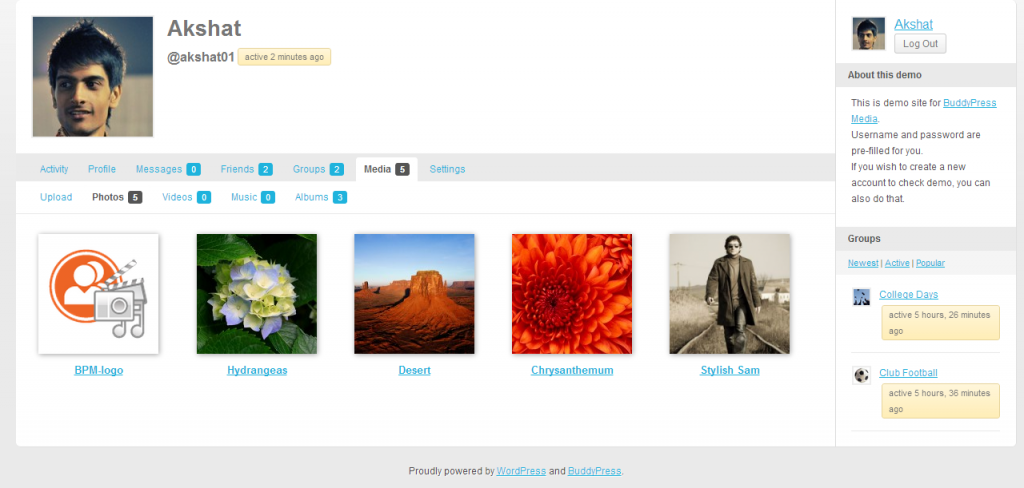
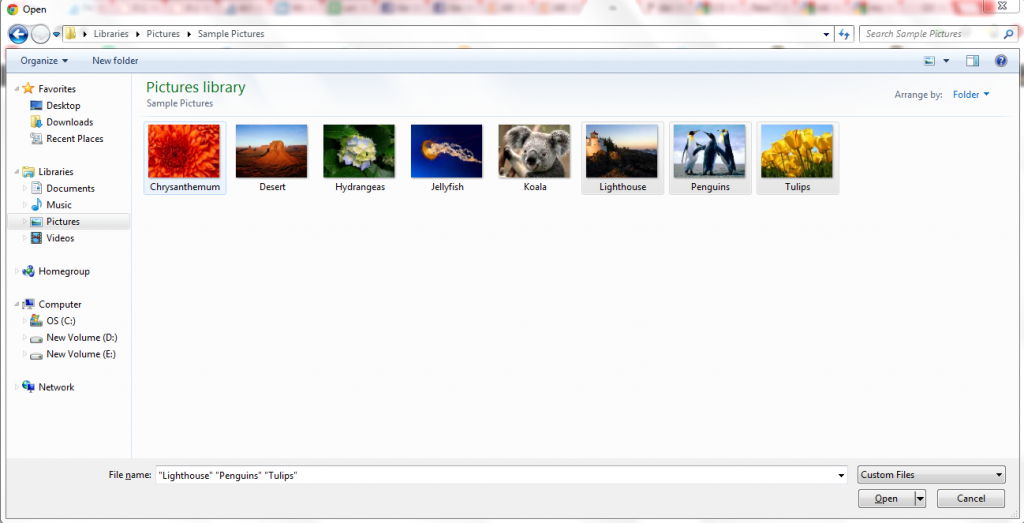
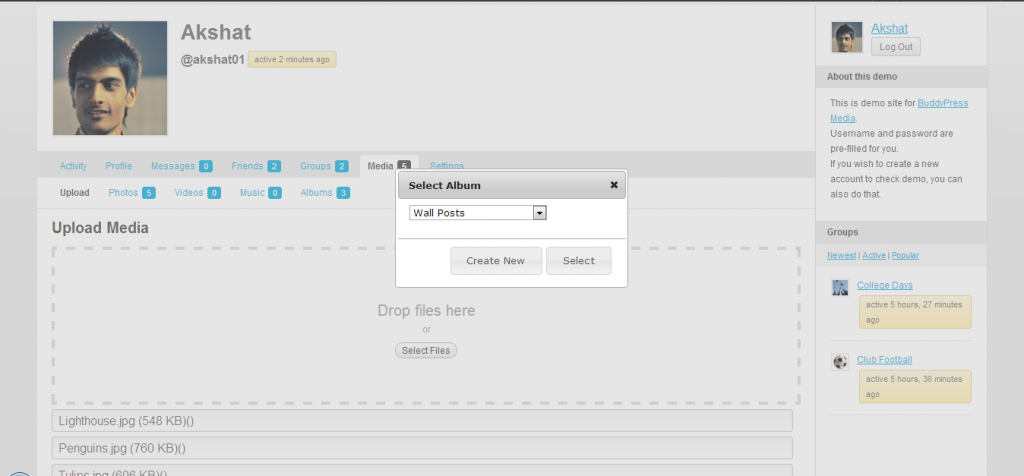
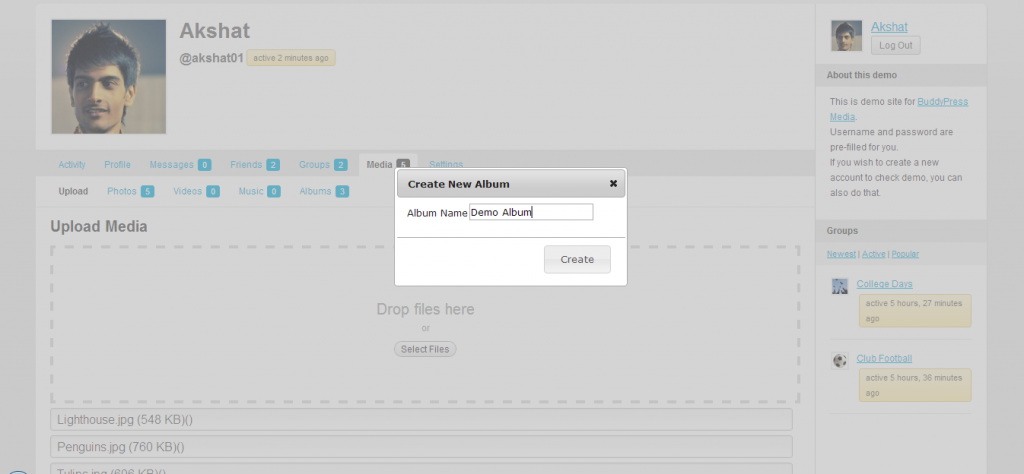
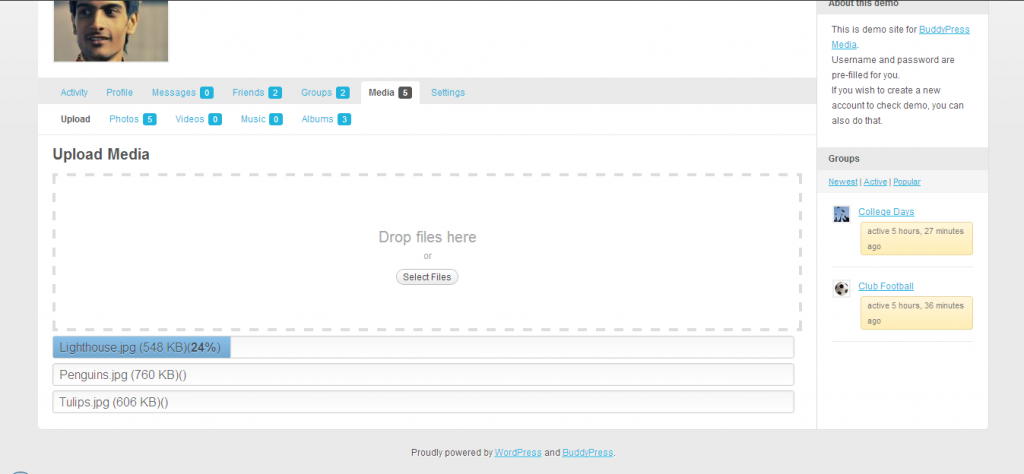
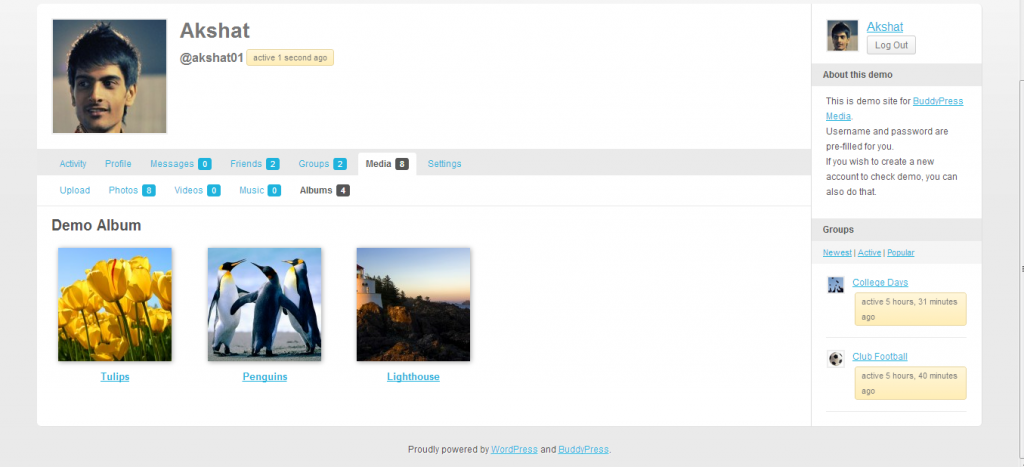
Do I need to shrink (optimize) my photos to conserve space before uploading them?
Many websites require members to "shrink" or "optimize" photos before uploading them. We've taken the burden of that off of your shoulders by the use of technologies that automatically format your photos for "web viewing"...no muss, no fuss! Although your photos will be automatically resized, we ask that you don't upload hundreds of photos at a time...but feel free to upload all the photos that you REALLY want to share.

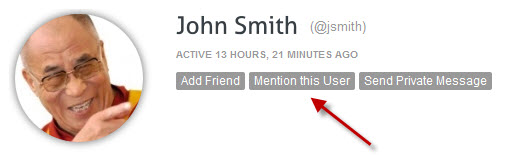 If you click that button, you're taken back to your profile area where you can type something "about" that user (maybe a compliment regarding the photos they shared). That message will be posted to your "Activity" section, and that user will be notified that you "mentioned" them. When they are notified that you mentioned them, they'll have a link to take them directly to your "mention" so that they can easily read what you wrote about them.
Also, in that user's profile a reference will be added under their "mentions" tab. It's just a fun way to visually see what people are saying about each other ... another way to "see the connections" within your Social Network.
If you click that button, you're taken back to your profile area where you can type something "about" that user (maybe a compliment regarding the photos they shared). That message will be posted to your "Activity" section, and that user will be notified that you "mentioned" them. When they are notified that you mentioned them, they'll have a link to take them directly to your "mention" so that they can easily read what you wrote about them.
Also, in that user's profile a reference will be added under their "mentions" tab. It's just a fun way to visually see what people are saying about each other ... another way to "see the connections" within your Social Network.